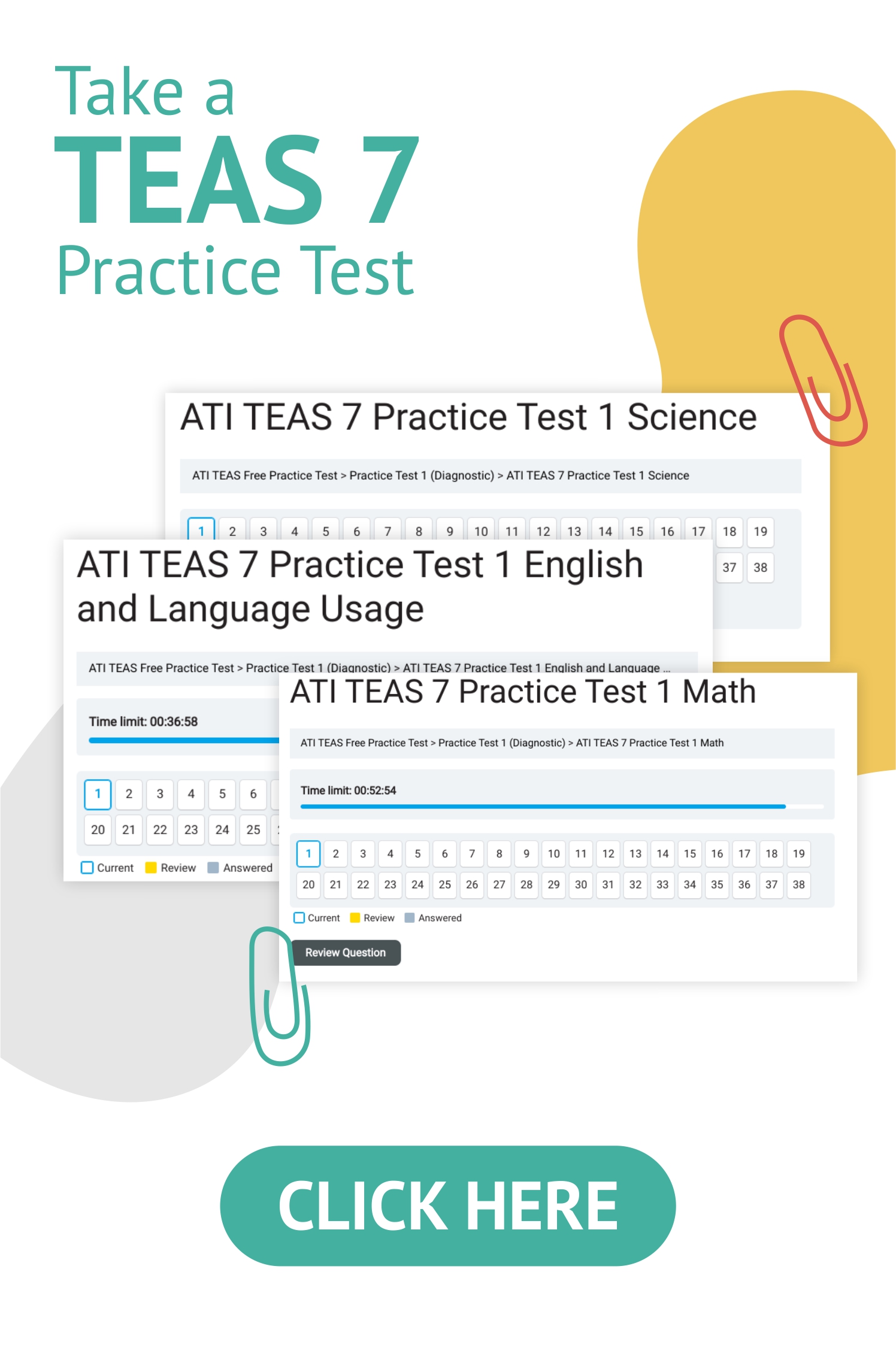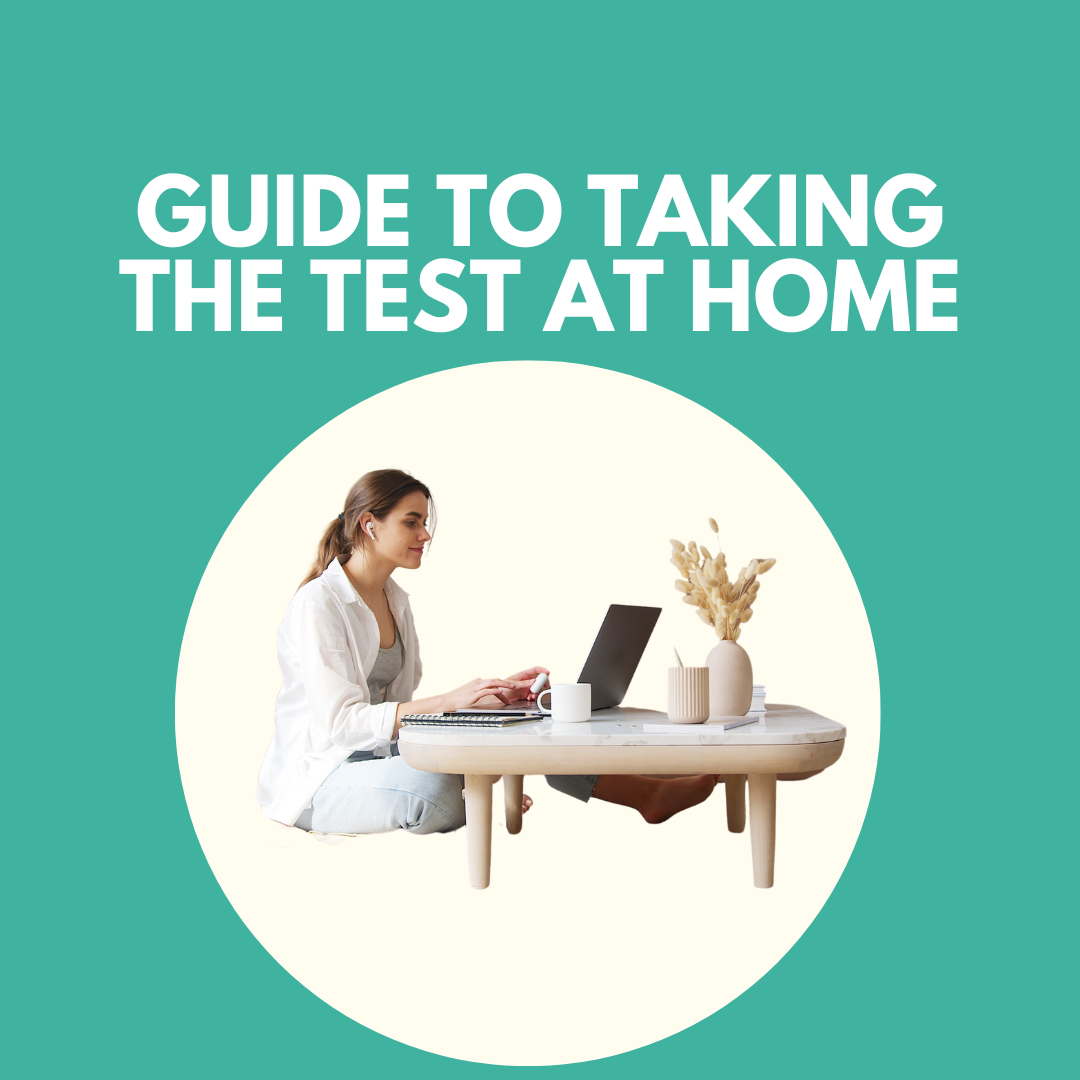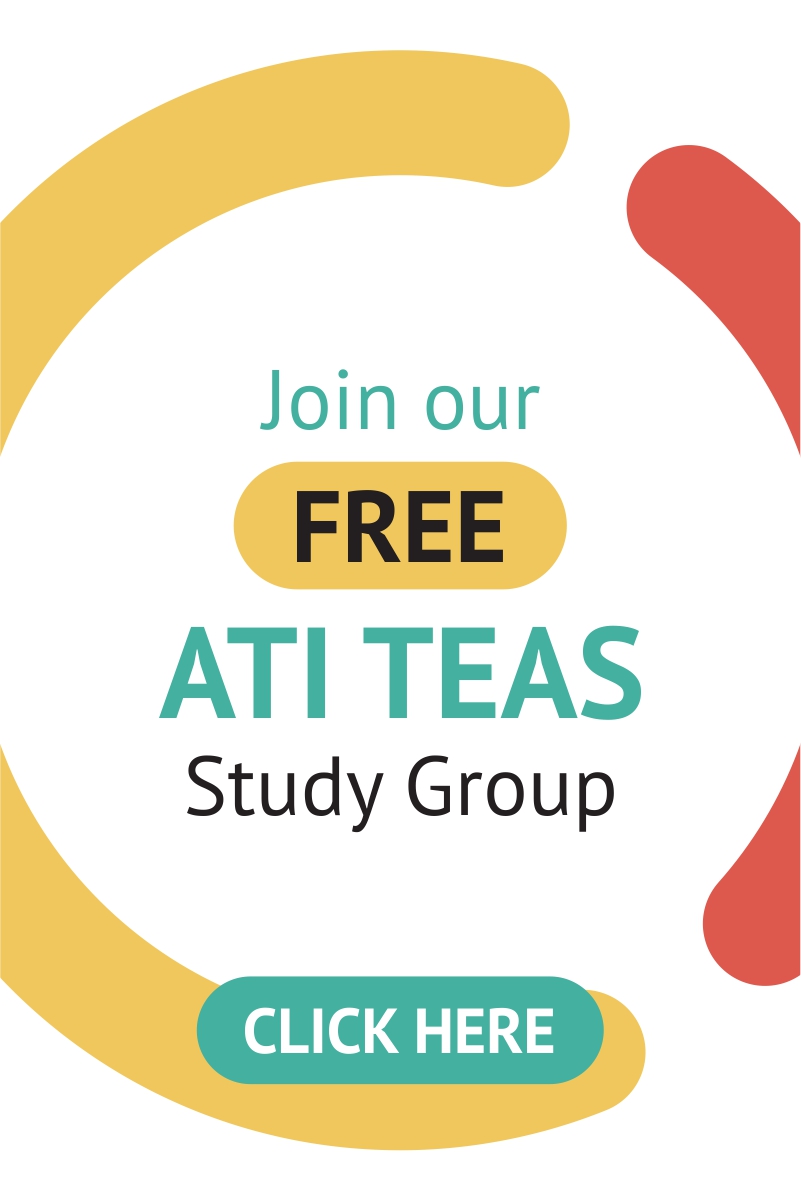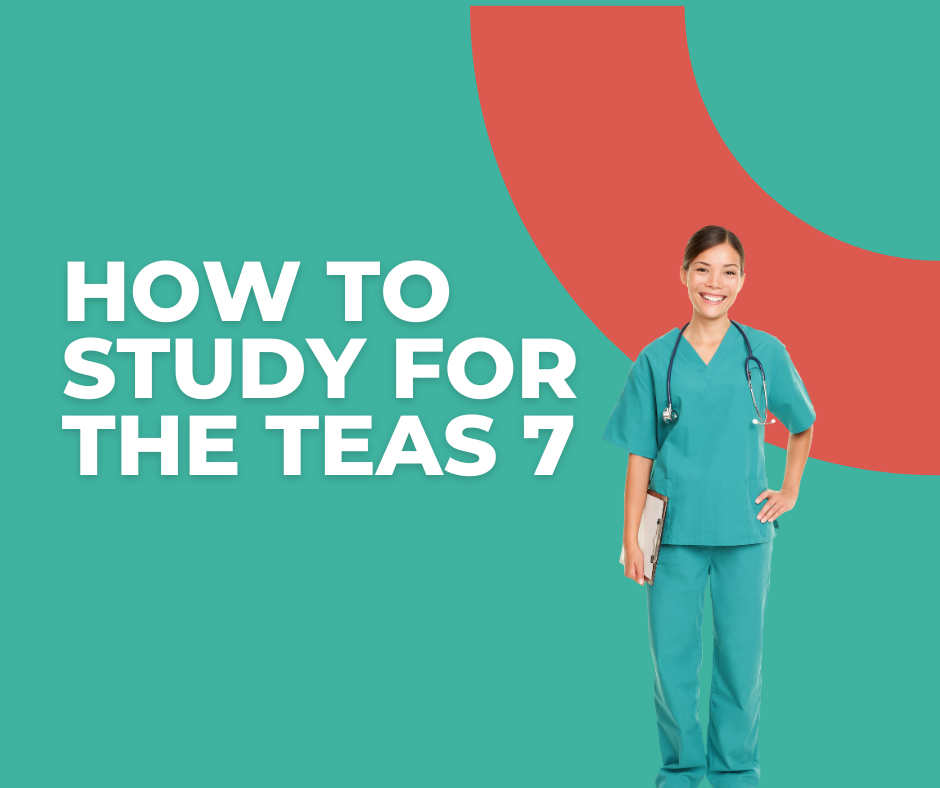Taking a remote proctored exam might be entirely new to you. After all, ATI TEAS is traditionally taken in person. Due to today’s circumstances, ATI TEAS 6 now offers the option to take the nursing school entrance exam using an online platform. This guide will explain the technical requirements and step-by-step instructions for taking the ATI TEAS Proctored Exam. Check out everything you need to know about the test in our TEAS Test ultimate guide review.
What is taking the ATI TEAS remotely like in 2021?
You can imagine that taking the proctored ATI TEAS exam at home is similar to what you would experience if you took it in an actual testing center. The only thing different is that a web camera and a microphone are monitoring you in real time.
If you’re wondering what taking the ATI TEAS exam at home will be like, this guide will cover everything you need to prepare from the registration up to the actual test day. There will be a list of technical requirements that you need to follow.
We also covered some common problems encountered during the test and the proper steps on how to avoid them. Finally, we went over some of the frequently asked questions of future test-takers about the exam.
- Frequently Asked Questions about ATI TEAS Remote Testing (including water/bathroom breaks, calculator, & more)
- Things That Can Go Wrong During the ATI TEAS Proctored Exam (and how to avoid them)
- Free ATI TEAS Practice Test
- What is the TEAS on-screen calculator like?
7 Steps You Need to Take to Prepare for the ATI TEAS Proctored Exam:
The following are the seven key steps you need to take to prepare yourself to take the ATI TEAS 6 remotely.
1. Check your technical requirements.
Before anything else, remember that you will have to use a web extension called Proctorio. Proctorio is the company that enables you to take the exam remotely. You can get the Proctorio extension on the Chrome Web Store.
Before taking the exam, there will also be a pre-test checklist that you need to do. After doing the checklist, you can finally log in to your ATI student account to take the test.
Here are the system requirements that you need to take note of before you can take the exam:
Use Google Chrome
First, you must use Google Chrome™ as your web browser. Remember that you can’t use any other internet browser. You can download this browser on the Google Chrome website.
Make sure that your Google Chrome is at least Version 86 or later. If you already have Google Chrome installed on your computer, check if it is at least Version 86. Better yet, update it to the latest version to be sure. If this will be your first time downloading the browser, you will automatically get the most up-to-date version.
Test Google Chrome & Set Minimum Resolution
After installing Google Chrome, you must test it on your PC or a Mac and ensure that it’s working. After that, you must check that your computer’s resolution is at 1024 x 600.
Turn On Cookies and JavaScript
The next thing you need to do is enable JavaScript and cookies on Google Chrome. The cookies will let the test system record your answer, so make sure that it’s enabled. You can activate JavaScript and turn the cookies on in Google Chrome via settings.
Turn Off Pop-Up Blockers
Another critical step is to disable your pop-up blockers on Google Chrome. Pop-up blockers will stop the system from showing you the test, so make sure you turn them off.
Set Up Microphone
Next, you also need to have a microphone. It can either be an internal or external microphone. You will need to talk to the proctor monitoring you during the test, so make sure that your desktop or laptop has a microphone set up.
Set Up Webcam
You will also need to have a webcam. Similar to the microphone, your webcam can either be internal or external. The only requirement for the webcam is that it must be 320×240 VGA. You will use this webcam so that the proctor can see you while you take the test.
Check Internet Speed
Lastly, make sure that your internet speed is at least 0.5 to 1 Mbps. You can test your internet speed using a website called Speedtest by Ookla.
2. Register for the ATI TEAS remote proctor exam at ATI
Select “Register for TEAS at ATI” upon registration since you will be taking the TEAS at home using ATI remote proctors.
After that, choose the online TEAS session that works best for your schedule. Currently, the sessions are administered Monday – Friday from 9 a.m. to 1 p.m. (CT).
Take note that the schedules provided by ATI are in Central Time. In this case, make sure you’re accounting for the Central Time when you register, especially if you’re in a different timezone.
Install the Proctorio Chrome Extension
You can get the Proctorio extension through the Chrome Web Store. After you navigate to the Proctorio Chrome Extension page, click “Add to Chrome.” A prompt will pop up, which you can review, and then click “Add to Extension.” There will be a notification once Proctorio has been successfully added to your web browser.
Do the pre-test checklist for the test day
The following pre-test checklist will walk you through the things you need to prepare before your test.
Make sure your computer is fully charged with a set-up webcam and microphone.
Ensure that you are using a fully charged laptop. You don’t want to go into this test with a battery at 20%. If you are using a desktop computer, check if it’s properly plugged in and that there will be no possible power issues. Whichever device you will use, it must have a webcam and microphone readily set up.
Ensure Chrome and Proctorio are currently installed.
Install Google Chrome and the Proctorio Chrome Extension on your device. You will not be able to take the TEAS without these two. Again, check if your Google Chrome browser is up-to-date.
Prepare a government-issued photo ID card.
Before you take the test, you need to have a government-issued photo ID card available with you. You will need to show the ID on your screen, which allows the proctor to verify your identity. You can present your state ID or driver’s license.
Prepare your space for room scan.
Find a well-lit space in your home or wherever you’re taking the test. You will have to show the proctor what your testing environment looks like through your camera. This step ensures that you don’t have note cards right behind your computer and no one else is in the room with you.
Position the web camera to frame your body from the shoulders up.
Position your webcam from your shoulders up so that your face is visible. Make sure you are not too close or too far from the webcam. One tip is to position it as if you are taking a selfie.
Prepare one piece of blank paper.
You can use scratch paper during the exam. Make sure to maximize that. Prepare at least one piece of scratch paper, which you will show to the camera. It will let the proctor know there is nothing written there.
Check your internet speed.
As mentioned, ensure that your internet speed meets the minimum requirements. It must be at least 0.5 – 1 Mbps. To check your internet speed, you can go to www.speedtest.net.
Log into your ATI Student account.
On the test day, you’re going to log into your ATI student account. Ensure that you’re using the Google Chrome internet browser when accessing the ATI website.
After logging in, click “MY ATI,” then click “TEST.” An ATI TEAS Proctored Assessment Card is supposed to be displayed in this tab. Locate that card and click “BEGIN.”
Perform your Diagnostic System Tests
You will perform system diagnostic tests when you are logged in. There will be several buttons and options that will ensure your system meets all the requirements.
First, you will be asked to read through the “Before You Begin” page, which details the instructions for the following steps. It also lists the restrictions and data to be collected from you. After reading this page, click “Start exam pre-checks,” located at the bottom of the page.
You will then be redirected to the “System Diagnostics Test” page. Proctorio will check your camera, internet, microphone, and computer.
After the system checks are complete, you will be asked to show your identification card (ID) to the camera. This scanning process validates your identity.
Next, there will be a webcam image test wherein the system will take five photos to test your webcam. At this stage, remember to position yourself in a well-lit room so that the images will come out well.
After, there will be a room scan where you show your exam environment through your web camera. This way, the proctor can scan the room in which you will take the exam.
After this, you will need to sign an exam agreement. Once you have done that, you are now ready to take the test.
Take the ATI TEAS 6 Assessment
You can now finally take the ATI TEAS 6 at home!
Make sure that you do the earlier steps way before the actual test day. As you can see, some of the requirements can be a bit technical. You don’t want to encounter issues on the day of your test.
As much as possible, you want your focus reserved on how you can answer the actual test, not on the preparations needed before it. With that said, make sure you’re doing all these preparations several days in advance.